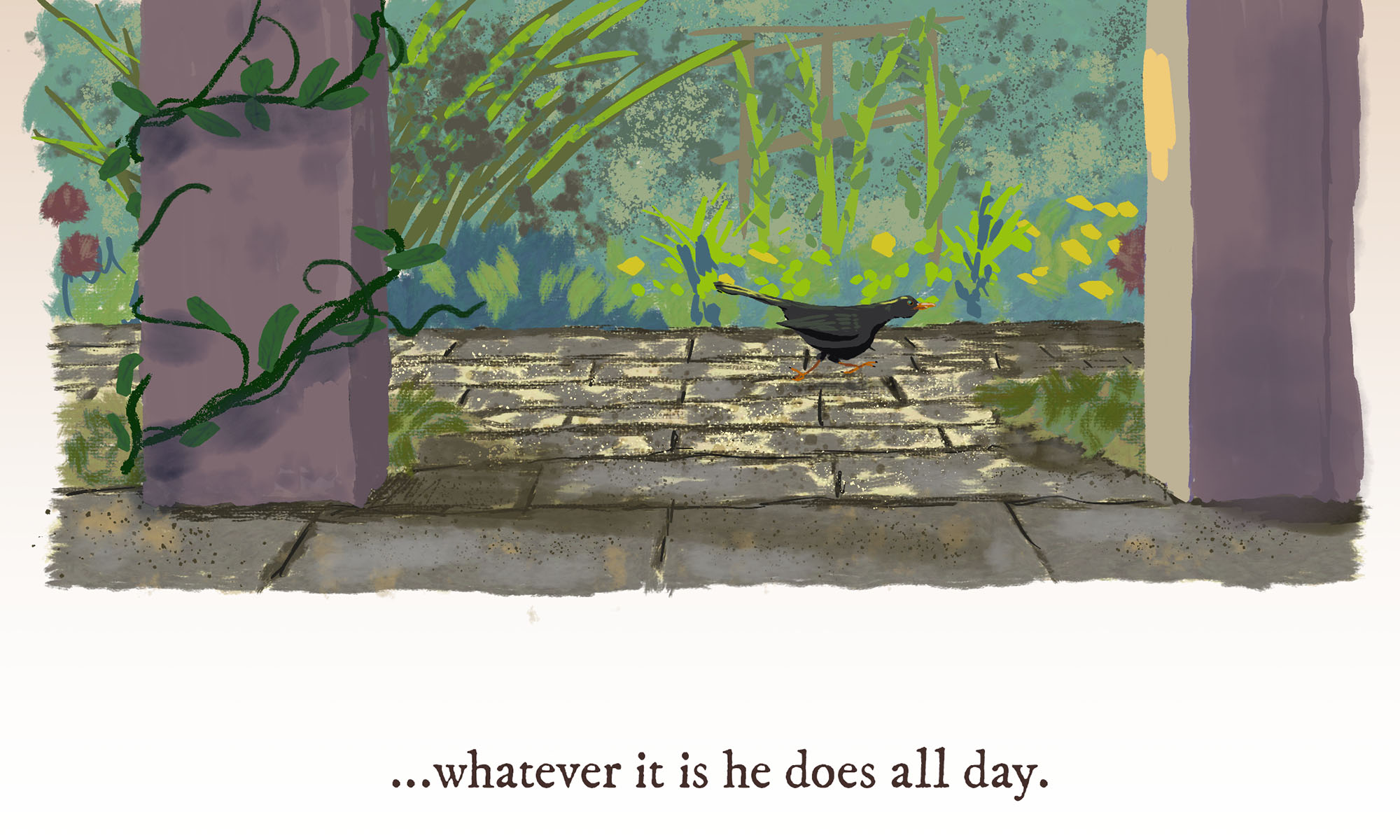In this ZIP file you’ll find three C# scripts for Unity: PlaySounds.cs, PlaySoundsMultitrack.cs and PlaySoundsBySpeed.cs. The latter two are subclasses of PlaySounds.cs, and require the former in your project. These small, lightweight scripts are used throughout Lillie is the Keeper (along with a couple other subclasses that are dependent on features of the game).
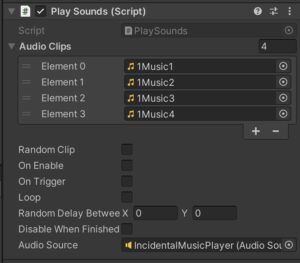
Basically, they do everything that I wish Unity’s own AudioSource Component did by itself. Play through a list of AudioClips? No problem. Play a random clip from a list? Done. Play OnTriggerEnter()? One click. You can play a single clip or all clips, disable the GameObject after playing, trigger audio from an external script, and monitor playing status with UnityEvents or a simple bool.
Check the scripts’ headers for a full rundown of features and how to use them. You’ll also see helpful tooltips in the Unity Editor.
The two subclassed scripts, PlaySoundsMultitrack and PlaySoundsBySpeed let you do two additional things. With the former, you can swap between up to four wholly different sets of AudioClips. Think of a windmill randomly playing different sounds from a playlist at different speeds: a slow, creaky set of sound clips at lower speeds, and a higher, whooshier set at high speed. PlaySoundsBySpeed lets you specify a minimum velocity at which to trigger sounds, and scales the volume up from 0 to 100% at a maximum speed. (Setting both speeds equal always plays the sound at normal volume.)
There are a couple things you may want to customize. These are written for rapid prototyping, trying things out, and generally seeing what works. Just about everything that can be public is, rather than using [SerializeField] private. If there are no AudioClips in the list, PlaySounds will simply disable itself; you may prefer to throw an error. Additionally, you’ll notice that an AudioSource component is necessary, but not required in code via [RequireComponent(typeof(AudioSource))]. (Instead, PlaySounds logs the issue for you.) This is deliberate, to keep Component coupling loose while trying things out, but may not be what you want in production.
I encourage you to use these, without limitations, in your own work. (But if you do something cool, please do let me know!)